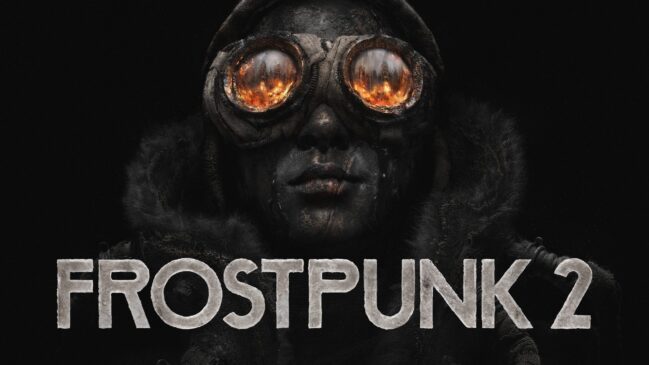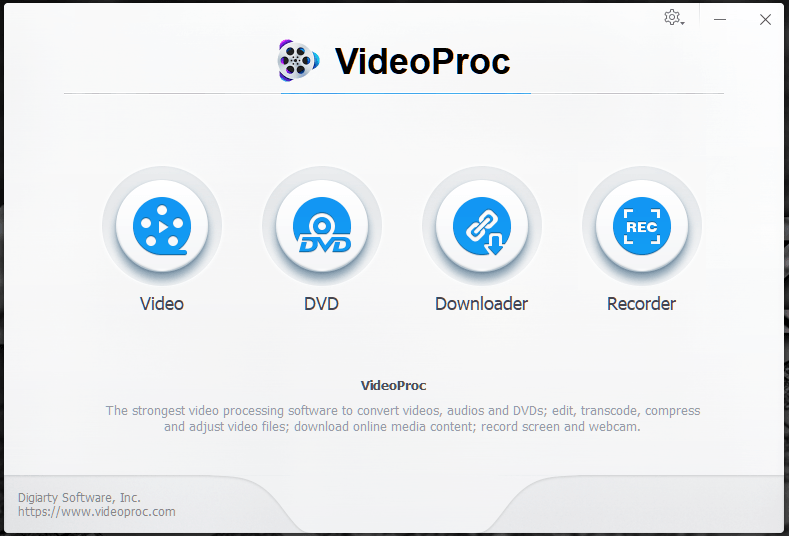
In this age of social media and with the constant need of grabbing eyeballs, the internet is seeing a surge of video content. To keep up with the surge, there is a need to edit and optimize these kinds of videos to make if fit for consumptions (after all, no one would like a badly synced video with a lot of shaking, will they?). So, a lightweight yet moderately powerful video editing program is the need of the hour for the content creators.
The product/software we are checking out today is aimed at those content makers who take a lot of video raw footage from drones, action cameras, DSLR’s, etc. and need a software with a relatively easy learning curve.
Enter VideoProc, a lightweight 4K video editor which is for the less technical inclined content creator.
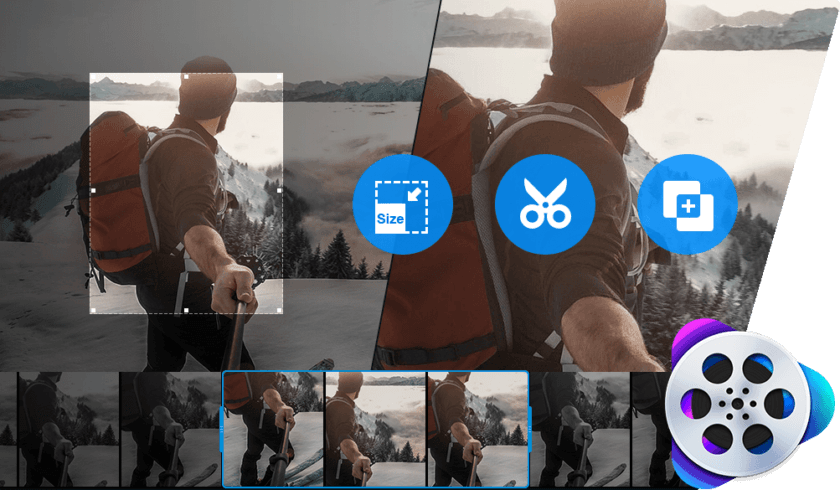
Features
Cut: Using Cut, the user can shorten or trim any video
Merge: This option helps to merge multiple files taken from different sources and merges them into one file. There is also a unique “MKV Multi-Track” feature which allows you to combine different video/audio/subtitle tracks in one MKV file.
Crop: Pretty much explanatory, The Crop options lets you crop your videos so that you can remove distracting portions, zoom in and highlight the focal point and improve the image composition. You can also use the crop to define your aspect ratio for YouTube, Instagram, etc.
Subtitle: These days, subtitles are super important. Because videos are watched globally and in different languages. The subtitle options enable you to add different subtitles, soft or hardcode them into the file among other things.
Effects: The Effects option lets you add various effects to your videos like Grayscale, Mirror, Edge, Painting and Sharpen to your video tracks among other features. There are also features to fine-tune colours and other aspects
Other Features: VideoProc boasts a lot of feature such as video stabilization, fisheye fixing, noise removal, GIF maker, video enhancements, MKV, and M3U8 encoding, etc.
Hardware Accelerated Encoding: The crown jewel of the program, videoproc let us use the power of your GPU and CPU simultaneously in encoding or decoding large files like 4K videos. Just go to Setting > Options > Hardware Acceleration to analyze your hardware and enable it. While encoding or decoding a video just choose a codec/format with “hardware Acceleration” support and run the job. With hardware-acceleration, your everyday 4K editing will be done in a jiffy.
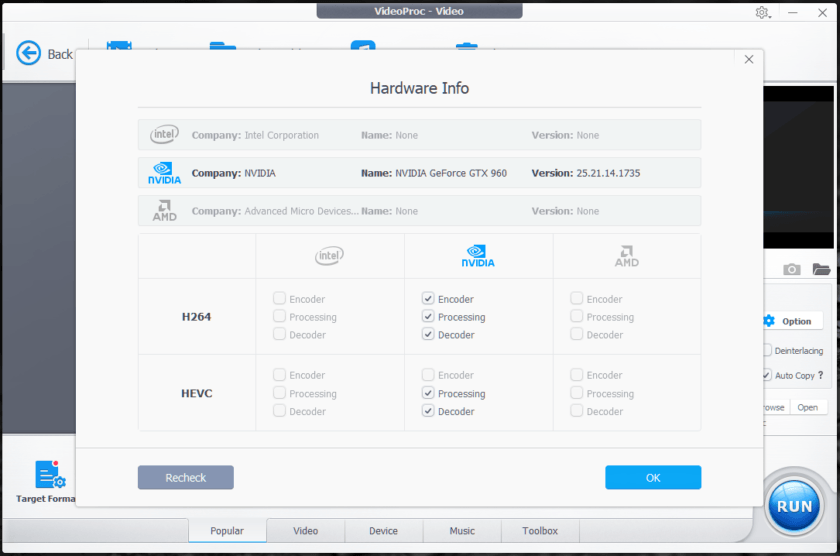
Watch the YouTube video to see how VideoProc full GPU accelerated 4K video processing in Windows and Mac
Getting Started
Getting started with Videoproc is easy. Opening the program gives you a very clean welcome screen with four options:
- Video
- DVD
- Downloader
- Recorder
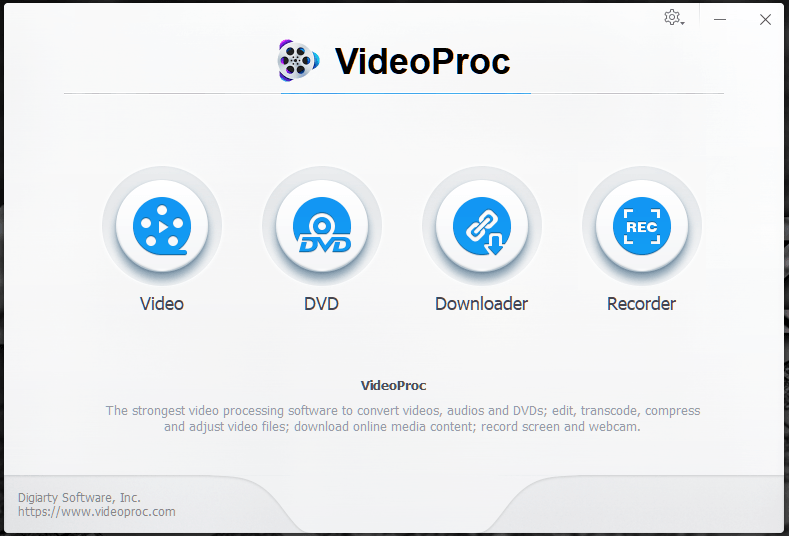
Video
The video tab takes care of all your video editing needs; starting from adding effects to stabilizing the footage to encode it to your desired resolution. To start you can add a single video or a folder to work on multiple files at once.
Adding Effects
To add Effects to your video, click on the effect button to pull up a new menu which contains different parameters that you can edit to your needs. You can adjust the brightness or contrast of your footage, or play with the saturation or hue. There are also presets to make your workflow smoother.
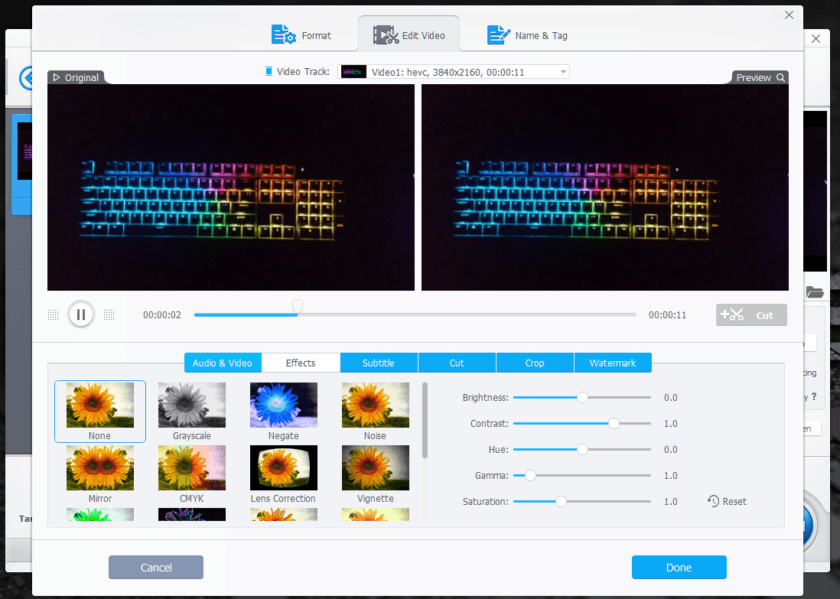
You can choose and preview a preset and then optimize it further to your heart’s content.
Stabilizing Videos
If your video is taken on the move, like from a DJI drone or a badly calibrated action cam or a camera mounted on an RC Car, the footage might need some stabilization. VideoProc got you covered there also: Just select the video> go to the toolbox menu>selcet “deshake” and the following menu will come up. There you can cut the part u want to stabilize and then adjust Shakiness, Accuracy, Step Size and Minimum Contrast for stabilizing the cut segment and click on Done
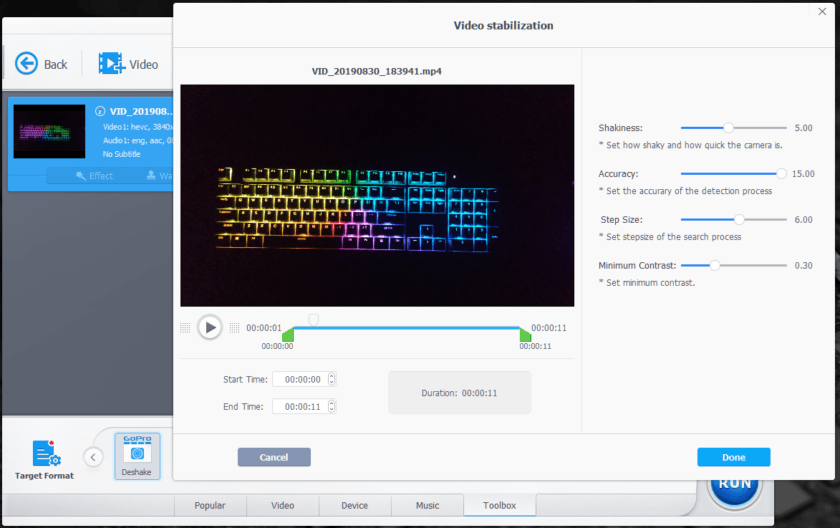
Convert Videos
Now that the editing is done, its time to encode and convert into a format suitable for distribution. Simply select the video or videos for batch processing, select the video tab to bring out the list of presets and then select the desired format. Also, don’t forget to check the “hardware acceleration engine” option to take full advantage of hardware acceleration.
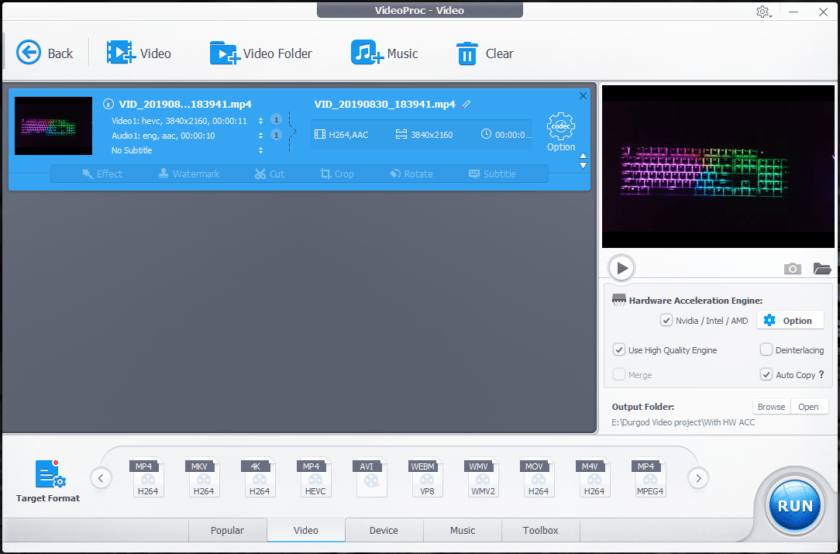
You can click on “target format” to know more about the available formats and add a custom format if needed.
DVD
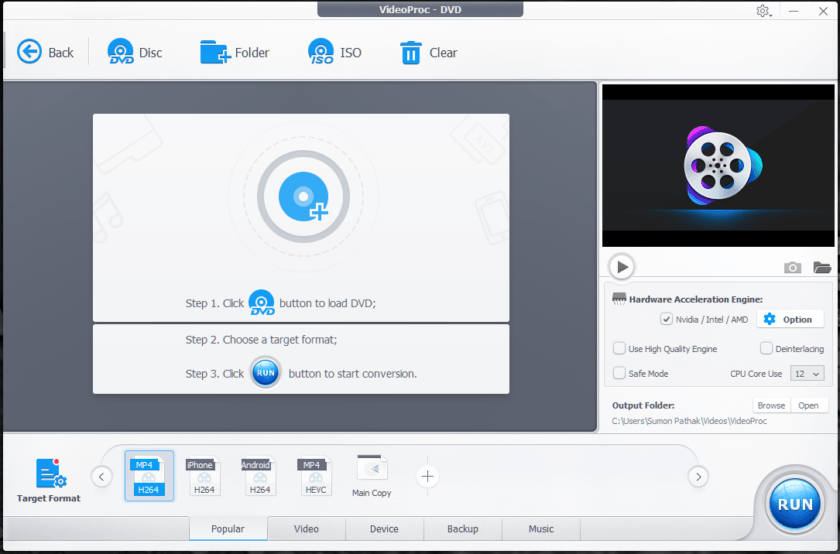
The DVD tab enables you to use footage from your DVD collection in your current projects. Or you can just backup your DVD collection to multiple backup copies across different formats. Here also, you can use Hardware Acceleration which will dramatically increase your encoding speed.
Download Videos and Music
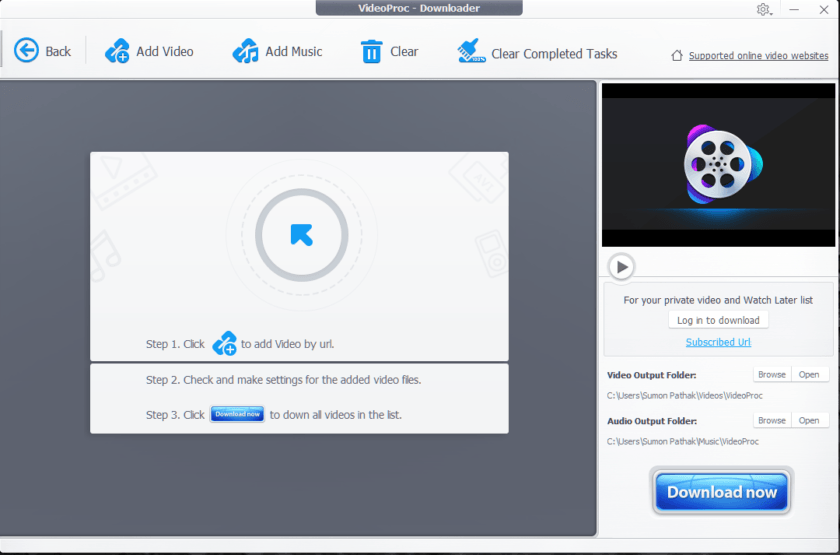
The downloader tab helps you to download any video or music from the internet. One just needs to copy the URL or link of the video or music and insert it into the program and the program will download it across the various available format.
Screen Recorder
Last but not least is the Recorder. The build-in recorder in videoproc lets you record feeds from your screen or webcam or both and saves it. While streaming is not an option. Am sure future revisions might add that also since there is a need for it.
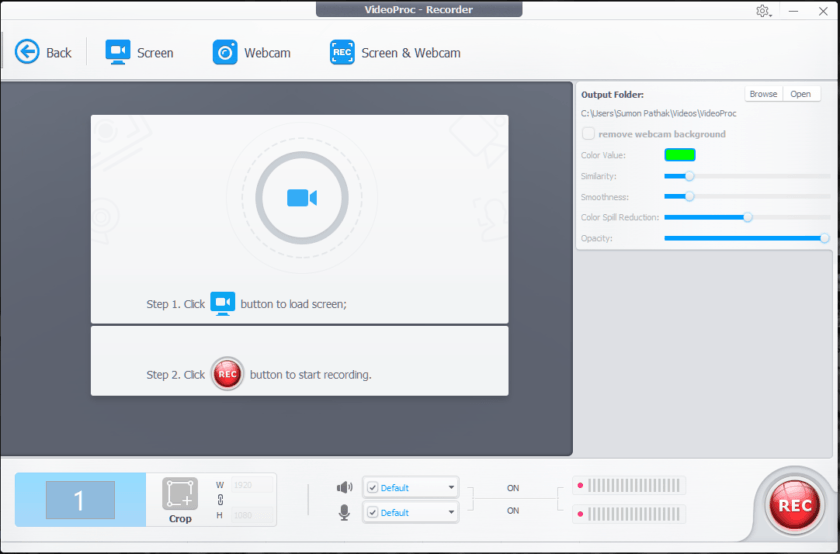
Support
Videoproc is available both for windows and Mac. The official specs are as below:
- Platform: macOS 10.6 or later | Windows 7 or later
- Installation size: 47.0MB
- Disk space: 200MB
- Processor:1 GHz Intel® or AMD® processor (Minimum)
- RAM:1GB RAM (Recommended: 2GB or above)
Supported GPUs for Hardware Acceleration Tech:
- NVIDIA: NVIDIA® GeForce GT 630 or higher
- Intel: Intel® HD Graphics 2000 or higher
- AMD: AMD® Radeon HD 7700 series (HD 7790 (VCE 2.0)) or higher
Pricing
As of now, there are three kinds of licenses;
- One Time – $29.95
- Lifetime License with lifetime update support – $42.95
- Family License with Lifetime Support for 2-5 PCs – $57.95
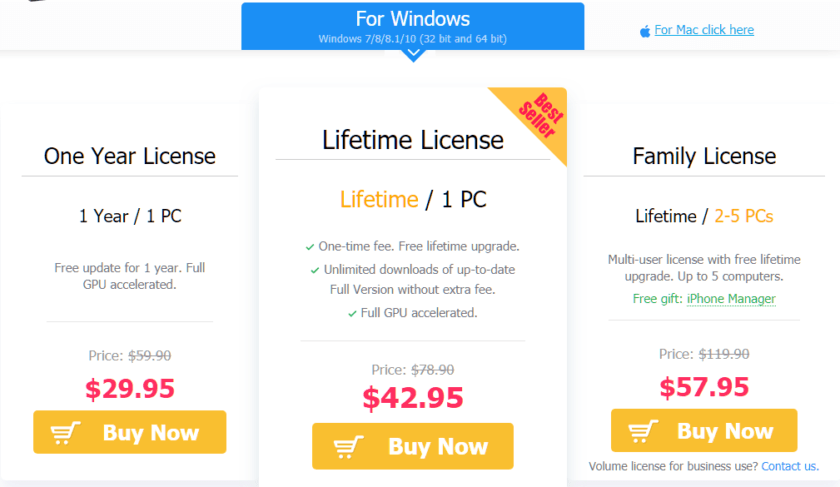
Discounts are going on at the moment, so we would suggest grabbing a copy (or multiple) to save now!
Our Experience Using the program
We came across this program when we were looking for a lightweight editor/encoder for our internal testing, hardware acceleration was a pleasant surprise. We were playing with it since to find out the right mix for us and we pretty much threw everything at it and was surprised.
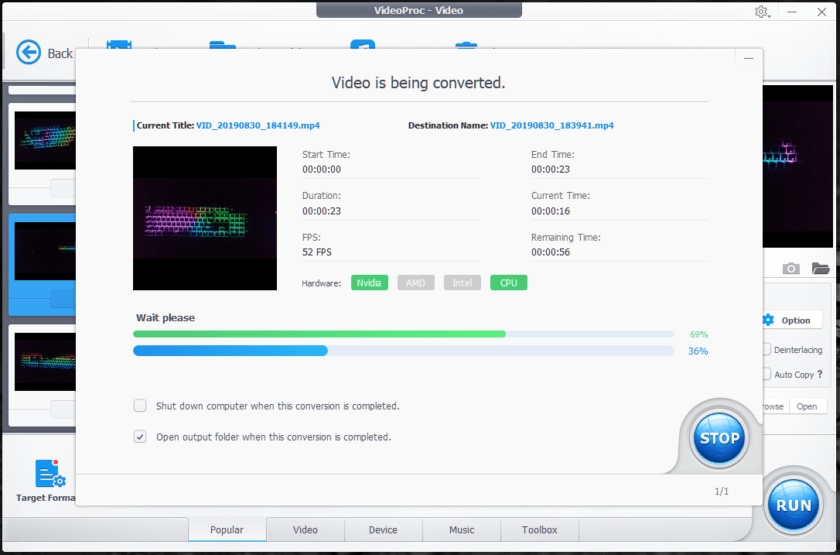
Just downscaling footage from 4K to 1080 gave us a 10+FPS (47FPS from 35FPS) increase with our setup while using GPU hardware acceleration. Similarly, with 4K edits and encode to 4K we got an average of 7FPS increase in performance across various file sizes. While merging around 1000 1080P clips saw a jump of over 100 FPS(253FPS from 135FPS) while using the GPU Acceleration. Overall, we saw a 3X increase in our encoding speed and that’s with a few generation old GTX 960 GPU. The milage will improve greatly with new generation GPU’s.
Verdict
VideoProc is the best lightweight video editing software we have come across till now. Be it HD footage or 4K, this program takes everything we throw at it and performs beautifully. The GPU hardware acceleration is the crown jewel of this program and that alone makes this a must-buy tool. This is THE Best 4K video editing program in the market right now without a steep learning curve.