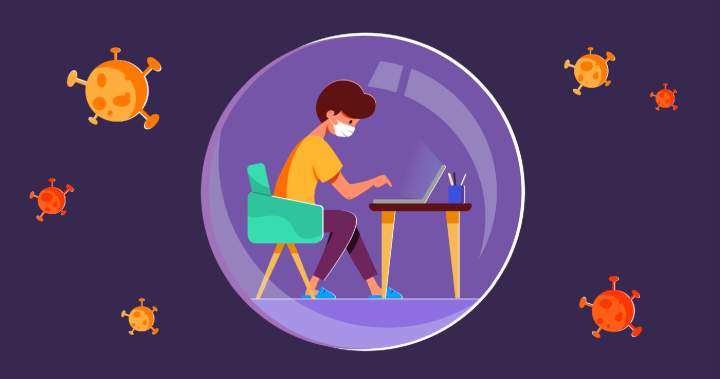
With Country wide lock down in place for the past 15 days, many of our readers are compelled to work from home. With that, comes a new problem; the PC you have at home is slowing down, may be due to less than optimal hardware or just plain old junk files. According to media reports, laptop sales have surged since February but not everyone is privy to afford them right now. So, in this article, we will talk about How to improve productivity and Without buying a new system.
So, here are the steps you can take if your system is slow or unresponsive:
Solution 1: Make Do With What you already Have!
Optimize and cleanup the system by removing unwanted/ junk files.
For starters, you can Use the Disk Clean-Up in Windows 10 for getting rid of Temporary or Junk files. Here’s how you do it:
To delete temporary files:
- In the search box on the taskbar in Windows, type disk cleanup, and select Disk Cleanup from the list of results.
- Select the System Drive or C:\ drive from the dropdown list.
- Under Files to delete, select the file types to get rid of. To get a description of the file type, select it.
- Select OK.
If you need to free up more space, you can also delete system files which might give you a little boost.
- In Disk Cleanup, select Clean up system files.
- Select the file types to get rid of. To get a description of the file type, select it.
- Select OK.
Please note that in the latest update, Windows 10 clubbed all the options in one window as shown above.
Alternatively, you can use an all in one solution program like Ccleaner or AVG Tuneup. Our suggestion would be to get CCleaner, while the free version is apt, the professional or professional plus version gives you more options. CCleaner has an easier UI for all the above-mentioned steps, with more options.
Solution 2: Move or delete files from the main system partition
Whatever Operating system you are using, the more space you have in the systems partition, the system feels snappier. In simpler terms, you need more empty space in the C Drive as the operating system is here by default. To achieve this, you can either delete unwanted files or you can move them to an external backup hard disk. If you don’t have an external hard disk handy, you can just move them to a separate partition.
Solution 3: Avoid Multitasking
While this is an extreme solution, but if your PC is still not working as it should, you have to avoid running multiple programs in the background which takes additional resources. A simple music player or a YouTube video running on background can take up valuable resources and will hamper your work.
I did everything suggested above but I am still facing problems, Now what?
If you tried all these solutions, there’s a good chance that your hardware is weak. Here comes the difficult part, where finding compatible parts & their costs will affect your decision to improve your home PC.
TechArx is for everyone if you can get a new system, check out our build guides section for some recommendations.
But for the others, there’s no need to upgrade everything together. The first culprit & also the most affordable component to upgrade is System Memory or RAM. Frequency & Capacity of the System memory affect the PC’s performance. Upgrading the frequency or adding more RAM, can solve major bottlenecks by Reduce system lags AND Making software more responsive. Plus you can work better with Multi-tasking.
Being honored as World’s best memory brand every year for over a decade, Kingston’s desktop & laptop RAMs are the natural choices for upgrading your PC. They have two main Line-ups to select from:
- ‘Kingston Value RAM’ (KVR) and
- ‘Kingston System-Specific’ RAM
Kingston Value RAM’ (KVR): The Value RAM is a good choice since it is compatible across all platforms and has a standard set of specifications. You can use this if you don’t remember or don’t know the specifics about your desktop or laptop. What’s more, Kingston pre-tests these RAM modules with multiple motherboards and provides a ‘Lifetime Warranty’. They also have Free Technical support over email even before you buy.
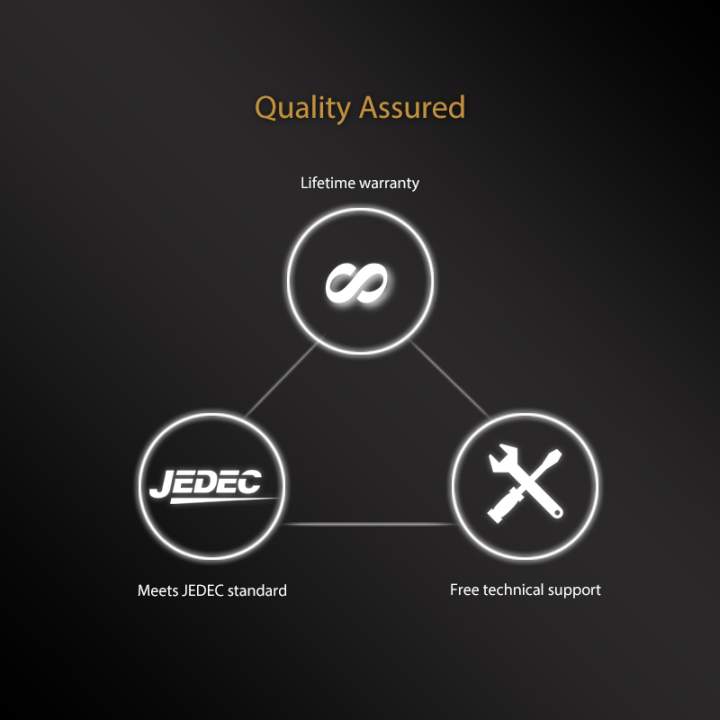
Kingston System-Specific’ memory: This RAM is 100% tested to work specifically with your Laptop or desktop motherboard. This works best if you know all the details of your specific desktop or laptops. Just use the memory search feature on Kingston site and choose and order the specific ram kit you need once the lockdown is relaxed or lifted.

This will take 15 mins for you to search your laptop model name or desktop’s motherboard model, add 5 mins on Kingston’s memory search feature and 10 mins to decide capacity and/or frequency you want to add.
So, there you have it, the steps you can follow if your system is not working as it should during the lockdown. Till the lockdown is lifted, stay safe, stay indoors and follow the directions of the city authorities to keep yourself safe from the COVID-19 virus.
And as always follow TechARX for your regular fix of technology news.









